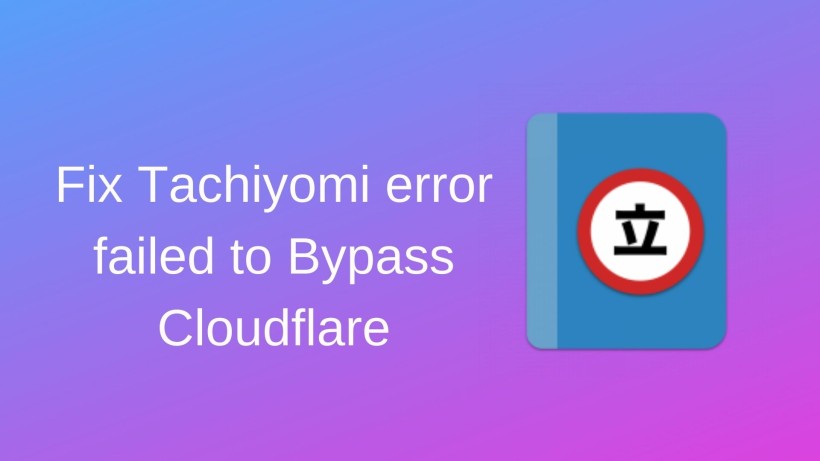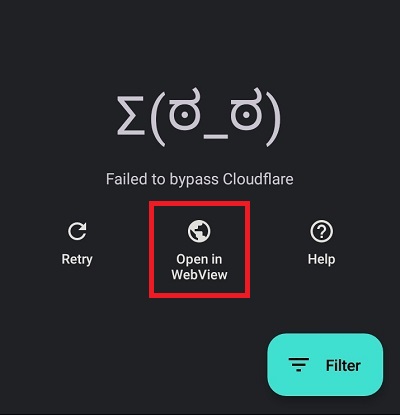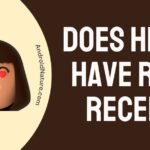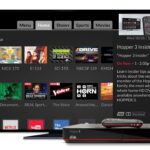Tachiyomi is a manga reader platform made for Android devices. In case you do not know, Manga is a comic art that originated in Japan. In earlier days, it was limited to only comics, novels, magazines, etc.
Nowadays, we see that such anime content is also available in digital formats. Also, we come across some anime-dedicated movies, shows, programs, and more. So, manga has expanded to all forms of anime and characters.
In that case, Tachiyomi is an app that comprises both types of manga content. It is up to the users whether they want to read manga or watch an episode. Not to mention, Tachiyomi is free. It means that you need not worry about ads, recommendations, subscription fees, or other hidden charges.
What does ‘Failed to Bypass Cloudflare’ mean in Tachiyomi
Quick Answer: ‘Failed to bypass Cloudflare’ simply means that Tachiyomi failed to fetch data from the external server as it is protected by Cloudfare protection. It basically means that Cloudfare restricted access to the server as it detects the client’s request as suspicious and unauthorized.
Now, as with every app, service, website, etc. Tachiyomi also bundles some errors in certain situations. Be it the server issues that stop you from viewing or watching any content or app with specific error codes. One such error is when the app says it failed to bypass Cloudflare.
Here, in this post, we will try to provide all possible methods to fix this issue.
So, if you are ready, let us dive right into the details.
Fix: ‘Failed to bypass Cloudflare’ in Tachiyomi
1. Disconnect any VPN connection
The first and very common reason why you are having issues accessing the server of the Tachiyomi extension is that you are connected to a private network or VPN.
VPN can come in handy when you want to disguise your location while accessing a website or stream content that is not available in your region.
But, the VPN connection could the reason why Cloudflare is restricting you from accessing the page. Simply, disable it and try opening the extension again.
2. Fix & Use WebView
A very clever way to bypass Cloudflare is by using Android’s WebView feature. We won’t get into the technicalities, you just need to know that WebView can help you get access to the extension servers by bypassing the Cloudflare restriction.
Simply, select the option ‘Open in WebView’ below the error phrase. This option appears right after you choose the extension on the Tachiyomi app.
There could be issues with WebView as well. Again, we won’t be diving into the technical language here, but piled-up cookies can cause issues as well. Fix this issue by clearing the cookies.
Follow the steps below to delete cookies –
- Step 1: Open the extension in the WebView
- Step 2: Find and choose ‘Clear cookies,’ and from the more options menu, select ‘Refresh’
- Step 3: Select the ‘Settings’ option now. It can be found in the more option. Find it at the bottom of the page.
- Step 4: Finally, select the ‘Clear WebView data’ option using the Advanced option.
3. Change default user agent string
Changing the default user agent string to a different one can help you fix the issue as well. To change the default settings, follow the steps below –
- Step 1: Select the ‘Settings’ option using the More option situated at the bottom of the page.
- Step 2: Go to the ‘Advanced’ option
- Step 3: Now, you will find the Default user agent string settings. Here, change the settings to a different one. You can visit this link to check the latest user agent string depending on your browser.
- Step 4: Once applied, now you will be required to restart your device once.
This might have solved the issue, but if you are still having the same issues, follow the methods discussed below.
4. Reinstall Tachiyomi
Next, you can try a basic troubleshooting method. Try reinstalling the latest version of Tachiyomi on your device.
Uninstall the current version first. Make sure you don’t delete the source folder of Tachiyomi, as data like saved extensions are saved in this folder only.
In case the issue persists post-reinstallation, you should try deleting the source folder too. For Windows PC, delete the Tachiyomi root folder situated in the disk it was installed. For Android device, before uninstallation, go to the App Info and delete Storage and Cache.
5. Try on a different device
If nothing is working, try Tachiyomi on a different device now. Tachiyomi is available on Android and iOS devices. For PC users, the app is available for both Windows and Mac devices as well.
6. Try a different extension
If the ‘Failed to Bypass Cloudflare’ issue persists, we suggest you try a different extension. Tachiyomi sports a gigantic library of extensions, you will easily find an alternative.
Things will take time, but you will eventually be able to enjoy your favourite manga!
Conclusion
It will hopefully fix the existing error, and you will be able to use Tachiyomi as before. On a side note, you can also clear the cache memory, and user data, restart the device, etc. Lastly, consider sharing this article with your friends as well and have a look at other how-to guides on our website.
Karthik, a tech enthusiast and avid gamer, is a seasoned expert at AndroidNature.com. With a passion for cricket, bowling, and Counter Strike (PC Game), Karthik seamlessly combines his hobbies with his extensive knowledge to assist users in conquering social media apps, software, and devices.