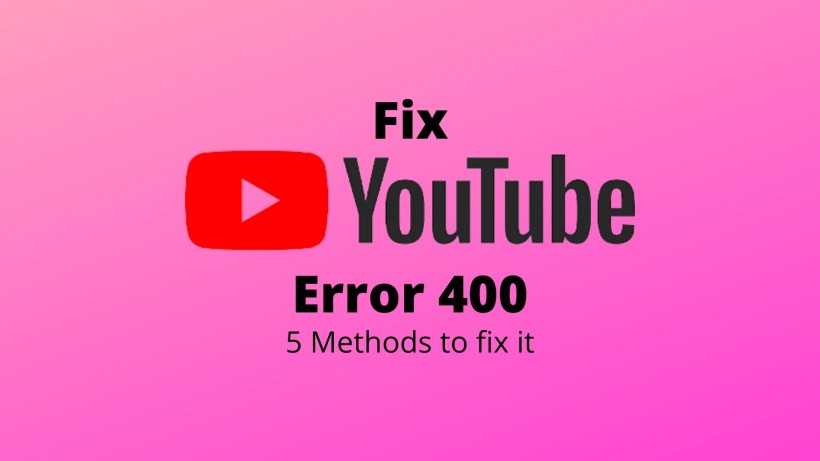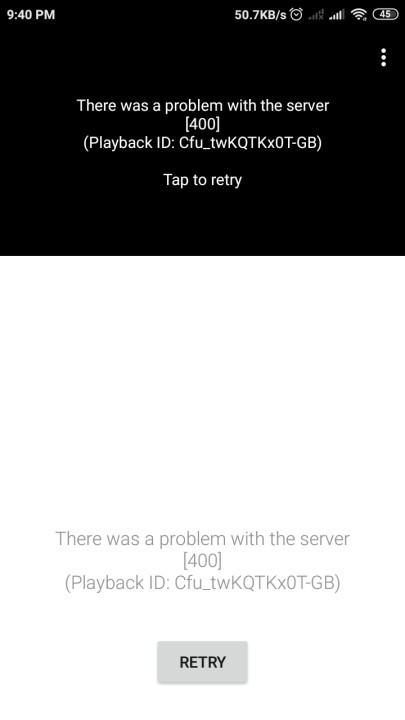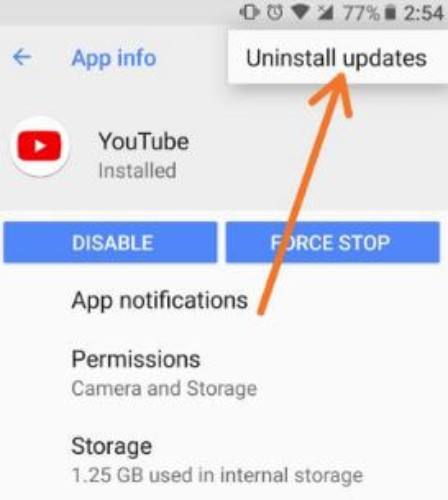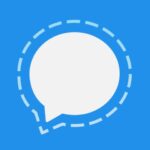YouTube is the second-largest search engine in the world, just after Google. In fact, the largest video search engine in the world. For every topic you need or want, you can search it on YouTube and you can get a relatable video for that. But even YouTube cannot deliver the video sometimes. We can see errors occurring in the playback or over the app. One of the most common errors is YouTube Error 400. Here are a few methods with which you can fix this.
How to fix YouTube Error 400:
- 1. Clear the Cache or Cookies:
Starting with the very basic one, you can try to clear the cache or cookies on YouTube. For Android devices, just long-press on the YouTube app, click on app info and clear the cache. In case you are using Windows, just clear the cookies in the browser you use. Just navigate to Settings -> Advanced -> Content settings -> Cookies. Here, just clear the cookies and try again.
- 2. Uninstall the updates:
This method is applicable only for Android users, just go to the app info of the YouTube app. Now, tap on the three dots menu and click uninstall updates. Once you have done that, just try if the video is working fine. If not, then go to the Play Store and update the YouTube app.
- 3. Try in Incognito Window:
Most times, the default tab or window may give some errors, so just try the incognito window. In case YouTube is working fine in the incognito window, then try to reset the browser settings. You can rest the browser settings through Settings -> Advanced -> Reset. Finally, click on reset and it will rest all the settings. While you are in the browser section, you can also try to open YouTube in another browser.
- 4. Check the Network connectivity:
Now, this method is really simple, but you can even forget this thing. Knowingly or unknowingly, you may forget this thing but later search for other methods. Just quickly make a google search or check the internet speed to ensure proper connection. If everything works fine, then restart the mobile data or saved Wi-Fi network.
- 5. Search the Video instead of link:
Many times, the YouTube link can give you an error and the address may miss out on any letter. And if at least one character or number is missed, then the video cannot be accessed. Just recheck the address or close the tab, then click on the link again. If that did not work, then go to the YouTube app and search for the video with the proper keywords.
SEE ALSO:
3 Ways to Disable YouTube Shorts from YouTube App
Top 10 Best YouTube Apps for Windows 10
Latest Smart YouTube TV APK Download for Android TV
Download SmartTubeNext : The YouTube client
Download latest YouTube Vanced Apk
Conclusion: Fix Youtube Error 400
In short, one of these methods should definitely work in your case to fix YouTube Error 400. At last, you can just try to restart the device either Android phone or Windows PC, and try again. Just check if other users are complaining about the same. Last, consider sharing this with your friends and maybe they are looking for this guide as well.
Karthik, a tech enthusiast and avid gamer, is a seasoned expert at AndroidNature.com. With a passion for cricket, bowling, and Counter Strike (PC Game), Karthik seamlessly combines his hobbies with his extensive knowledge to assist users in conquering social media apps, software, and devices.