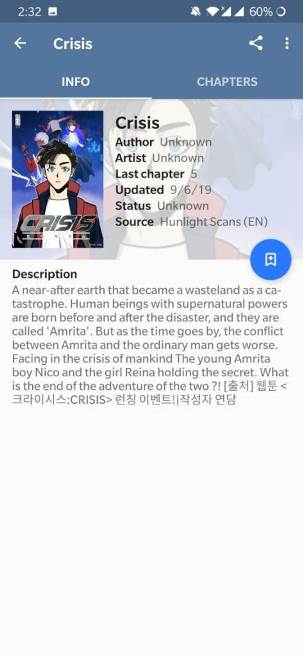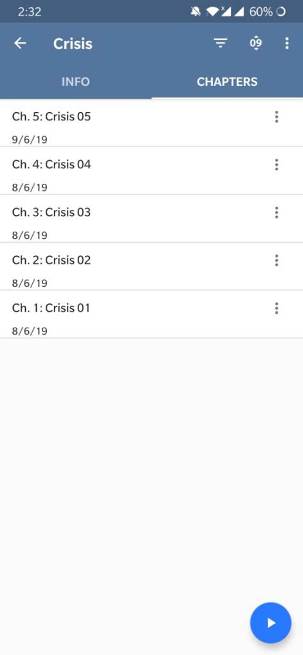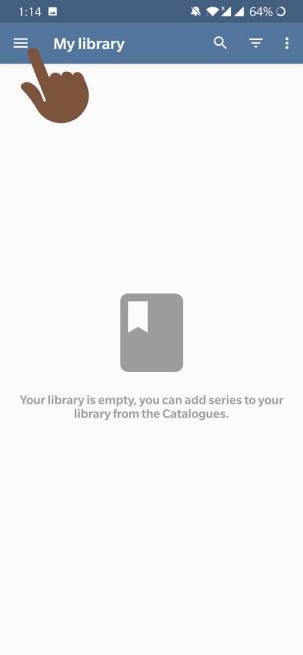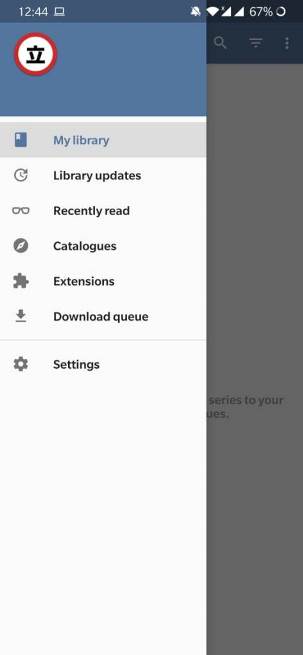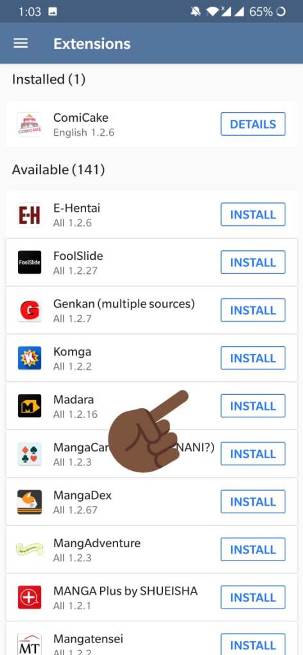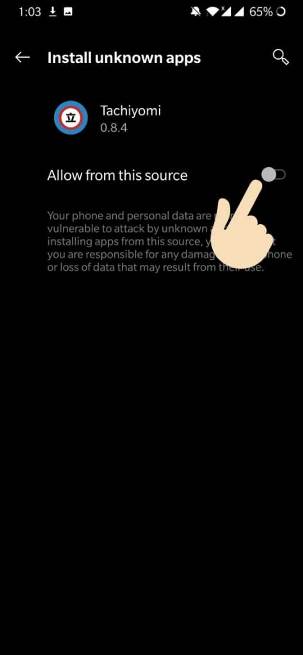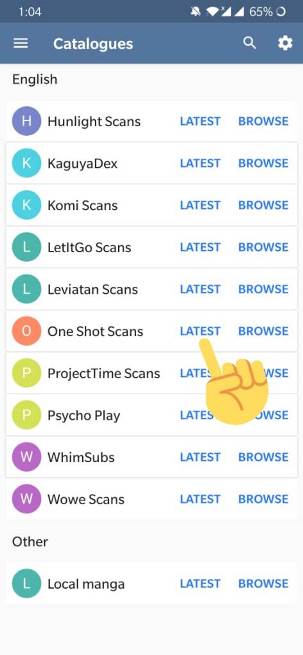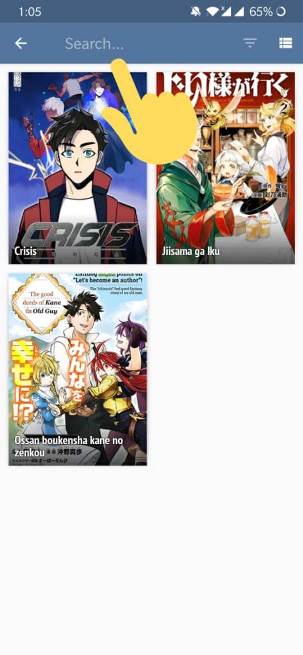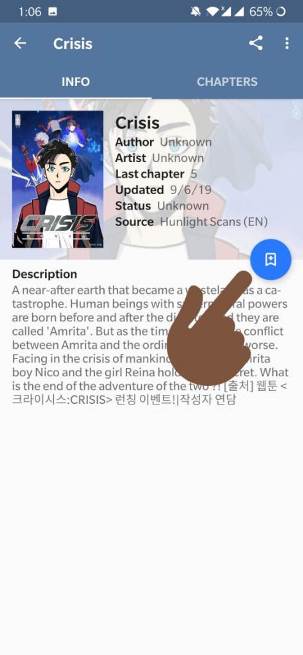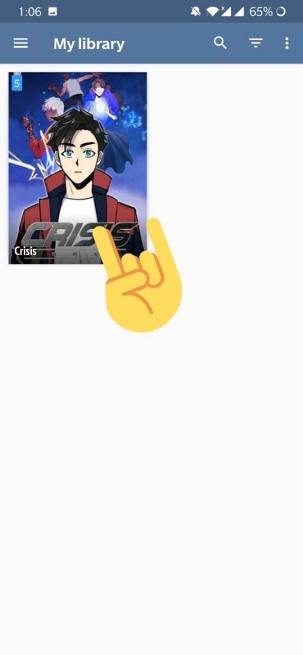Tachiyomi is one of the most popular platforms to read Manga. The app is free to use, and also it’s an open-source platform for Manga readers. The app comes with a lot of extensions, which can be used to read almost any Manga on the internet. Users just need to add the extensions to get a plethora of Manga content.
Tachiyomi allows users to read unlimited Manga from all popular websites like Manga Rock, Manga Reader, Crunchy Roll, and all of this, free of cost. You just have to download the app on your device and add the extensions. If you are a newbie and don’t know how to add or install extensions on the app, don’t worry, as we are here to help.
ALSO SEE: Download Latest Tachiyomi App for Android/ iOS
Here, we have mentioned the step-by-step guide to add extensions in Tachiyomi App.
Here, we have not mentioned the best extension that you should download. We have just illustrated the procedure to add extensions to the app.
How to Add extensions in Tachiyomi App
- STEP 0 – After installation, open the app on your device.
- STEP 1 – First of all, go to the app menu. To do this, tap on the hamburger icon on the top left corner of the home page.
- STEP 2 – In the app menu, search and tap on the “Extension” option.
- STEP 3 – In the Extension menu, you will find several sources available for installation. You have to select the extension that you want to install on your device.
- STEP 4 – To install the extensions on your device, you need to give permission for installation to take place. For this, tap on “Settings” and then tap on “Allow from this source.” And finally, hit the “Install” option to continue.
- STEP 5 – After installing the extensions on your device. Open the app menu again and go to the “Catalogues” section.
- STEP 6 – Here, you will find the various sources that were downloaded on your device with the extensions you installed earlier. Tap on the “LATEST” option to see the latest available Manga.
- STEP 7 – You can also search for your favorite Manga too. To do this, just tap on the “BROWSE” option next to the Latest option. And simply search the Manga using the search bar.
- STEP 8 – You may have to search for several sources to find the Manga that you want. After finding your favorite Manga, you need to tap on the poster. The details for the Manga will appear, here, tap on the blue icon. This will save the Manga in the “Library.” You can add as many Manga to the Library as you want.
- STEP 9 – To check out the marked Manga, you just need to select the “Library” option from the app menu. Here, you will find all the marked Manga easily.
And this is all about the steps to how to Add extensions in Tachiyomi App. The steps are pretty easy, but if you need any kind of help, you may ask us in the comments section below.
Happy Reading!