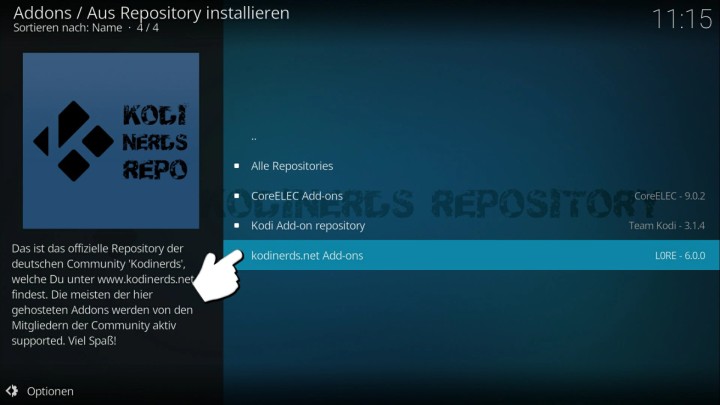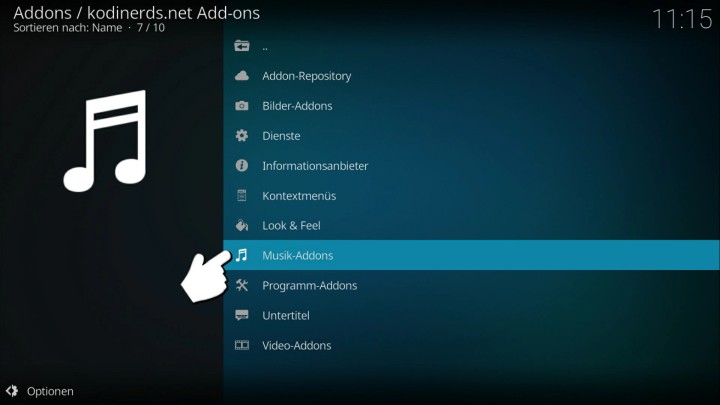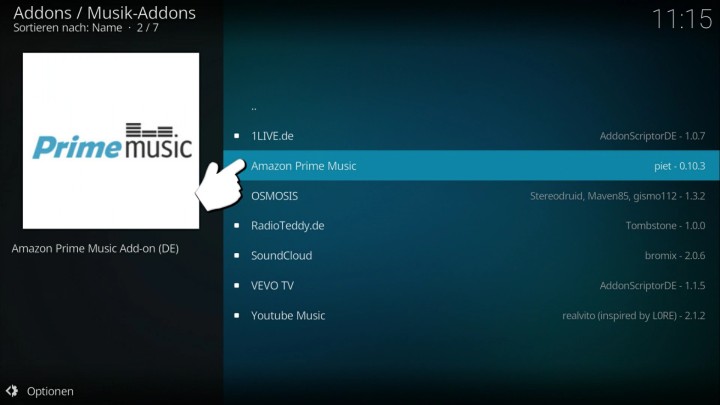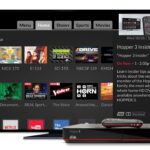Kodi is the best media center out there. One of the reasons behind this is the add-ons. Also, Kodi is free and open-source in nature. For those who do not know, an add-on is an additional program that you can install on Kodi. So, you can download and install any add-ons as per your requirements.
There are a ton of add-ons available. Both community and unofficial versions. You can get add-ons for the latest movies, web series, and more. Similarly, for music, you can get Prime Music.
Prime Music is an ad-free music streaming service by Amazon. The best part is that Amazon bundles this Prime Music service along with the Prime subscription.
On top of all the Amazon services, Prime Music is the icing on the cake. Even though Prime Music may not have the largest library, collection, or other exclusive features, it does the job. The fact that you need not pay extra always has an edge.
For all Kodi fans, we will be providing a detailed article on how to get Amazon Prime Music on Kodi.
How to get Prime Music on Kodi
Installing add-ons on Kodi is simple and easy. So, the Prime Music add-on is no different. It involves installing the zip file from the repository, selecting the category, installing the add-ons, and restarting. In this way, the process for the Prime Music add-on is also similar. Thus, here are the steps involved.
- Open the Kodi app and select the add-ons menu on the left side window.
- Next up, click on the option to Install from the zip file.
- In the listed names, select the fusionco. It will install the fusion installer.
- Now, open the folder of Kodi-repos. For reference, it stands for Kodi repository.
- Choose your language in the next step. By default, it is set to English. But you can choose from the list.
- Here from the addon developer repository select the latest zip file.
- After you installed the repository, select the option to Install from the repository.
- In the next menu, select the kodinerds.net Add-ons.
- Scroll down until you see the option for Music add-ons and select it.
- Moving on, move down the list and select Amazon Prime Music.
- Finally, click on Install and wait for a couple of minutes. If prompted, click on OK.
- The only step remaining is to sign in to your Amazon account. To do this, click on Configure on the same window and enter your email address and password.
Do note that this Fusion installer is only one of the ways to install add-ons. There are many other ways and installer apps. If you are using any other installer app, then continue from step 7.
Conclusion:
In summary, the Prime Music add-on is readily available on Kodi. With the above steps, you can easily download and use it on your device. We suggest you visit the dedicated category for Kodi on our website for more such as how-to, add-ons, and other stuff. Lastly, consider sharing it with your friends and family who use Kodi.
Karthik, a tech enthusiast and avid gamer, is a seasoned expert at AndroidNature.com. With a passion for cricket, bowling, and Counter Strike (PC Game), Karthik seamlessly combines his hobbies with his extensive knowledge to assist users in conquering social media apps, software, and devices.